Here are some tips for editing fixed layout books:
1. Tap "+" button at the bottom bar to get started.
2. Tap the element displayed on the page to edit element.
3. Drag the element to move to the desired position.
4. Drag the black box at the right hand bottom corner of the element to resize the element.
5. Tap tool button at the bottom bar (next to "+" button) and select "Page Background" to change page background.
6. Tap new page button at the top bar (next to "pages" button") to add new page.
7. Tap settings button at the top bar and select "Cover Image" to change cover image.
8. Tap settings button at the top bar and select "Book Background" to change page background of all the pages.
The most powerful, flexible, and professional tool for ebook generation on iPad, iPhone, and Mac
Thursday, February 28, 2013
Wednesday, February 27, 2013
Classic vs Fixed Layout
For those who are familiar with Classic book, here are some differences between Classic and Fixed Layout books to help you learn more about Fixed Layout books.
| Classic | Fixed Layout |
|---|---|
| Consists of chapters and sections (group of sub sections and sub chapters) | Consists of pages |
| Each chapter has unlimited number of elements | Each page has limited number of elements since the page's size is limited |
| The number of pages in chapters depends on the rendering of different EPUB readers and number of elements | The number of pages is the same among different EPUB readers |
| Elements are displayed in the vertical ordering | Elements are absolutely positioned on the page |
| The term "Ordering" means the display ordering | The term "Ordering" means the layer ordering |
| Chapter heading is displayed on each chapter by default | Page title is not displayed on each page by default |
| Page Break, Anchor Bookmark, List are supported | Page Break, Anchor Bookmark, List are not supported |
| No page and book background | Support image as page (includes two-page spread) and book background |
Tuesday, February 26, 2013
New Fixed Layout Books (WYSIWYG)
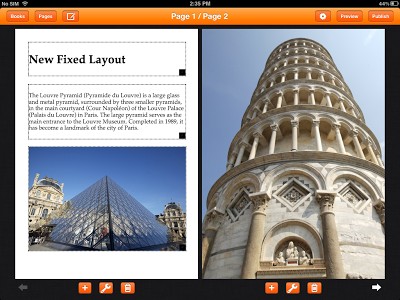
We are excited to announce that Creative Book Builder supports Fixed Layout now. In order to distinguish from this, all existing books are called Classic books. You can view Fixed Layout book using iBooks app on both iPad and iPhone. Editing Fixed Layout book is available on both iPad & iPhone. Editing Classic book remains unchanged.
Advantages of Fixed Layout:
- Pages can be edited in WYSIWYG mode.
- Page's background can be changed.
- All elements are absolutely positioned on the page.
- All elements can be resized.
- Better rendering for PDF version
Thursday, February 21, 2013
Creative Book Builder v2.2
Creative Book Builder v2.2 is released.
Here are new features:
1. New Fixed Layout Book (WYSIWYG)
2. Bigger cover image
3. Option to use user-defined cover image (Image Mode)
2. Bigger cover image
3. Option to use user-defined cover image (Image Mode)
4. Option to use <p> for paragraph element
5. Support user-defined CSS
6. Show raw storage for each chapters and books
7. Add alternative text and link to image
8. New element: Anchor Bookmark
9. New number input UI
10. Import EPUB from URL to existing book
11. Fix the screen bug when using external keyboard
12. Fix bug when listing filename with uppercase from FTP Server
13. Fix bug for importing book with EPUB version 2.0
5. Support user-defined CSS
6. Show raw storage for each chapters and books
7. Add alternative text and link to image
8. New element: Anchor Bookmark
9. New number input UI
10. Import EPUB from URL to existing book
11. Fix the screen bug when using external keyboard
12. Fix bug when listing filename with uppercase from FTP Server
13. Fix bug for importing book with EPUB version 2.0
Subscribe to:
Comments (Atom)