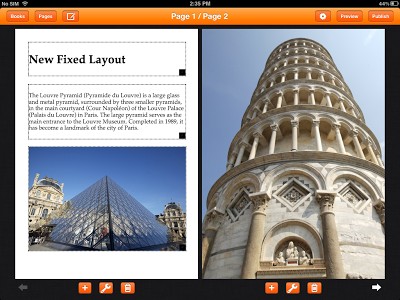This new feature allows you to record your voice for the book content. The audio will be played and the word will be highlighted at the same time when reading book using iBooks. You can complete all tasks in CBB and there is no need to use additional tools.
Steps:
- Type your text. CBB will split the paragraph into word according to space. E.g. "This is my dream" will become "This", "is", "my", "dream".
- Record your voice according to text. Just speak at the suitable speed. You do not need to record each word separately.
- Tap "Mix" button to get started. The recorded audio will be played. And then you tap word to match the sound of the word until all words are matched.
- Optionally, you can adjust beginning time and ending time of each word manually.
- Finally, play the mix to see the result.
Points to note:
- EPUB 3.0 is required.
- The latest version of iBooks app is required.
- This feature is only available for Fixed Layout books.
- Each page can contain only one Read Aloud element.
Chart
This new feature allows you to create simple chart at the easiest way. There are 6 types of charts supported: Pie, Bar, Line, Donut, Horizontal Bar, and Radar. The generated chart is displayed as an image in the book. You can customize the chart with different text colors, axis label, font, background color, margin, size, etc. Chart is powered by RGraph.
Points to note:
- By default, the chart type is pie and there are some corresponding data.
- Tap settings icon to change chart type.
- Tap cell in the table to change value or column.